Production deployment on nginx¶
Preparation¶
Check out the example on your development machine.
In the checked-out pyproject.toml, make sure you include all the necessary dependencies. Besides things like reahl-web-declarative, also provide a dependency for Reahl’s support of the DB you use, eg reahl-sqlitesupport for SQLite.
Still on your development machine, build your project (as is done in PythonAnywhere tutorial example). Copy the resultant whl file from ./dist in your dev environment to the production machine in a new directory /tmp/dist.
Installation¶
Note
The package names here are taken from an Ubuntu distribution, they may be different on others.
Ensure you have python3, nginx, ssl-cert, uwsgi and uwsgi-plugin-python3 installed on the prod machine. You also need to install your database, or, if your database runs on a different host, install the client libraries to access it. These are:
DB |
Libraries required |
|---|---|
MYSQL |
default-libmysqlclient-dev mysql-client |
POSTGRES |
postgresql-client |
SQLITE |
sqlite3 libsqlite3-0 |
On the production machine, create a venv as root and install your application:
sudo -i
mkdir -p /usr/local/hellonginx
python3 -m venv /usr/local/hellonginx/venv/
source /usr/local/hellonginx/venv/bin/activate
python3 -m pip install wheel
python3 -m pip install --find-links /tmp/dist hellonginx # Note /tmp/dist is where you copied the whl of your app earlier
Create a config directory for hellonginx:
sudo mkdir -p /etc/reahl.d/hellonginx
Copy the contents of prod/etc on the example to /etc/reahl.d/hellonginx on the prod machine.
Create a directory (as root) for the database:
sudo mkdir /var/local/hellonginx
sudo chown www-data.www-data /var/local/hellonginx
Test your installation¶
Become the www-data user and check what’s installed in the venv:
sudo -u www-data bash -l
source /usr/local/hellonginx/venv/bin/activate
python -m pip freeze | grep hellonginx
python -c "from hellonginxwsgi import application"
If the last command completes with no errors, your app is configured correctly and you can exit out of the www-data shell.
Create the database¶
Create the database as www-data:
sudo -u www-data bash -l
source /usr/local/hellonginx/venv/bin/activate
reahl createdbuser /etc/reahl.d/hellonginx
reahl createdb /etc/reahl.d/hellonginx
reahl createdbtables /etc/reahl.d/hellonginx
Test your database connection¶
Still in the www-data shell, test again:
python -c "from hellonginxwsgi import application; application.start()"
Serve your application using uwsgi appserver¶
To configure uwsgi, put the contents of prod/uwsgi of the example into /etc/uwsgi/apps-available on the prod machine and create a link as per the instructions in /etc/uwsgi/apps-available/README:
ln -s /etc/uwsgi/apps-available/hellonginx.ini /etc/uwsgi/apps-enabled
Test your uwsgi config¶
Run uwsgi on your installed app:
sudo -u www-data uwsgi /etc/uwsgi/apps-enabled/hellonginx.ini -s tcp:///localhost:8000
That command should start with output ending in:
*** uWSGI is running in multiple interpreter mode ***
spawned uWSGI worker 1 (and the only) (pid: 1340, cores: 2)
WSGI app 0 (mountpoint='') ready in 1 seconds on interpreter 0x560c36c852c0 pid: 1340 (default app)
If you got this far, uwsgi is working correctly. Terminate the previous command with <CTRL>C and then reload the uwsgi config:
sudo systemctl reload uwsgi
Configure nginx to serve hellonginx from uwsgi¶
To configure nginx, put the contents of prod/nginx of the example into /etc/nginx/sites-available on the prod machine. Then, create a link from sites-enabled and reload nginx config:
sudo ln -s /etc/nginx/sites-available/hellonginx /etc/nginx/sites-enabled/
sudo systemctl reload nginx
Test your app being served by nginx¶
Your hellonginx app is configured to be served on the DNS name ‘hellonginx’. Fool your prod machine into thinking that name points to itself:
sudo bash -c "echo '127.0.1.1 hellonginx' >> /etc/hosts"
Then test by running the following:
python3 -c "from urllib.request import urlopen; import re; print(re.search(r'<p>.*?</p>', urlopen('http://hellonginx').read().decode('utf-8')).group(0))"
If you see the output:
`<p>Hello World!<p>`
…then all is up and running. Congratulations.