Deploying a production site¶
The easiest way to run your application is at PythonAnywhere. See the other examples in this section for more options.
Your PythonAnywhere account¶
Head over to PythonAnywhere and create a free account. The user name you choose for this account will become the name of your web application. For example if you use myname, your app will be accessable on something like http://myname.pythonanywhere.com (assuming myname is the name you registered with).
Build and upload the helloanywhere example¶
Back home on your own machine, check out the tutorial.helloanywhere example. Build a distribution package archive for the example by running (from the example’s directory):
reahl build
This builds a wheel as specified in your .reahlproject:
<distpackage type="wheel">
</distpackage>
Once built, the wheel is in your home directory, in: .reahlworkspace/dist-egg.
In your browser on PythonAnywhere, go to the “Files” tab. Add a directory named dist in your home directory and upload the wheel into dist.
Install¶
Head over to the “Consoles” tab on PythonAnywhere and start a new bash console. In the console, create a virtualenv for python 3.5:
mkvirtualenv -p python3.5 helloanywhere
Notice that your prompt should now start with (helloanywhere) to indicate the new virtualenv is activated.
Install your app inside the activated virtualenv:
pip install -f ~/dist/ reahl==4.0.0 helloanywhere
Configure¶
An application in production should not have any “dangerous default” settings. The helloanywhere example contains the necessary production config in its prod/etc directory.
Head over to PythonAnywhere again, to the “Files” tab and create an etc directory inside your home directory. Upload the config files from the example’s prod/etc to that new directory.
Create a database¶
Head back to the PythonAnywhere “Consoles” tab, and from there to the previously created bash console.
In the console, create the database:
reahl createdb etc
reahl createdbtables etc
Serve your app¶
The last step is to point PythonAnywhere to your app.
Go to the “Web” tab, and click on the “Add new web app” button. You will be asked to make a few choices:
When asked to choose a web framework, choose “Manual config” (and do not forget to recommend Reahl for inclusion in the list!).
On the next step choose Python 3.5.
Once the web app is created, scroll down to the “Code” section and click on the WSGI configuration file. Delete everything in that file and replace it with the contents of helloanywherewsgi.py:
import os
from reahl.web.fw import ReahlWSGIApplication
application = ReahlWSGIApplication.from_directory('%s/etc' % os.path.expanduser('~'), start_on_first_request=True)
Go back to the bash console you created before, and check what the virtualenv path is:
echo $VIRTUAL_ENV
Copy the output of the command above and head back to the created web app. In the “Virtualenv” section, paste this path in the input asking you to “enter path to virtualenv if desired”.
Click on the green “Reload” button right at the beginning of the web app configuration page.
Your site is now live! Click on the link in the heading “Configuration for…” to visit it.