Preparing for installation on Ubuntu¶
Python is installed by default on Ubuntu and most other distributions. Some Python packages that are going to be installed for use by Reahl include source code written in C, and are compiled as part of the installation. You need to install all the right tools to make that possible.
It may very well be that these packages are already installed on your system – but we have to make sure. If you’re not on a Debian-based distro, you will have to find and install equivalents for your platform. (Chances are they are called exactly the same.)
Python and basic development tools¶
Python, a compiler and the basic python development tools are installed by issuing:
sudo apt-get install python3-dev gcc cython python-virtualenv
Note
For Python 2, just install python-dev (or python2.7-dev) instead of python3-dev above.
Additional necessary packages for a Reahl installation¶
The extra stuff needed by dependencies of Reahl itself are installed by issuing:
sudo apt-get install libxml2-dev libxslt-dev zlib1g-dev libsqlite3-0
The first three of these packages (libxml2-dev, libxslt-dev and zlib1g-dev) are used by some of our testing infrastructure, and sqlite is the database used by the tutorial examples.
Installing chromedriver (below) is not necessary for a first installation or to follow the tutorial. (We just include the instructions for completeness.)
The next step is to install Reahl itself in a virtualenv.
Chromedriver¶
You do not need to install chromedriver in order to follow this tutorial. However, if you are going to use chromium for testing, you will need chromedriver. Installation of chromedriver in Ubuntu need a bit of tweaking, and this seemed to be the appropriate place to jot down what is needed:
Install the chromium-chromedriver package:
sudo apt-get install chromium-chromedriver
In Ubuntu 14.4, this installs the chromedriver binary in /usr/lib/chromium-browser/chromedriver, but it neglects setting the LD_LIBRARY_PATH for it to work correctly. To correct this, create the file /etc/ld.so.conf.d/chrome_lib.conf, with the following contents:
/usr/lib/chromium-browser/libs
Finally, run:
sudo ldconfig
You also need to adjust your PATH so that /usr/lib/chromium-browser is included. In your .bashrc, add the line:
export PATH=$PATH:/usr/lib/chromium-browser